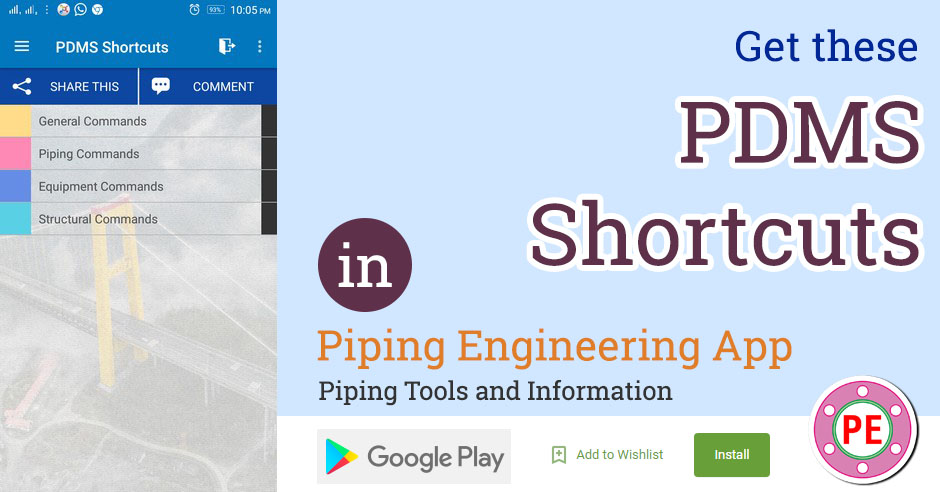PDMS is a 3D modelling software for modelling civil structures, process equipments and piping networks as well as various electrical and instrument components. Here is a list of shortcuts to help you increase your productivity in PDMS.
General Commands
| Shortcuts |
| 1 : SAVEWORK To Save Current Work |
| 2 : AXES OFF Axes Switch Off |
| 3 : ADD CE Add Current Element To Display |
| 4 : REM ALL ADD CE Remove All From Display And Add Current Element |
| 5 : ALP REQ CLEAR Clear The Command Line |
| 6 : REM ALL Remove All From Display |
| 7 : REPR HOLES ON UPDATE Holes Representation On & Update In Graphical Window |
| 8 : REPR HOLES OFF UPDATE Holes Representation Off & Update In Graphical Window |
| 9 : Q ATT To Display The Attributes Of The Current Element |
| 10 : STAT To Display The Status |
| 11 : UNCLAIM ALL Uncliming All To Allow The Other User To Work |
| 12 : Q POS $Q Help |
| 13 : MARK CE To Display The Name Of The Component Of The Element |
| 14 : UNMARK ALL To Remove All The Markings From The Graphical Window |
| 15 : ENHANCE CE COL RED To Change The Colour Of The Current Element |
| 16 : REN /NAME COPY PREV Copu And Rename The New Component |
| 17 : QUIT Exits The Pdms Application Without Saving |
| 18 : FINISH Exits The Pdms Application With Saving |
| 19 : Q MDB Display The Current Multiple Database |
| 20 : Q USER Display The Current User Name |
| 21 : Q MEM Display The Members Of Current Site/Zone/ .. Etc. |
| 22 : F1 Help |
| 23 : F2 Zoom In/Out |
| 24 : F3 Pan |
| 25 : F4 Perspective/Parallel View |
| 26 : F5 Rotate |
| 27 : F6 Walk On/Off |
| 28 : F7 Rotate Wrt Eye/Model |
| 29 : F8 Wire Frame/Solid |
| 30 : F9 Scroll Bar On/Off |
| 31 : F1&F3 Zoom In |
| 32 : F7&F9 Zoom Out |
| 33 : F4/LEFT ARROW Pan/Rotate Left |
| 34 : F6/RIGHT ARROW Pan/Rotate Right |
| 35 : F2/DOWN ARROW Pan/Rotate Up |
| 36 : F8/UP ARROW Pan/Rotate Bottom |
| 37 : $M For Loading A Macro File (Project Data) |
| 38 : ADD ALL WITHIN VOL CE 1000 All All The Components With In The 1000 Distance All Around The Ce |
| 39 : Q ATT IDP@ For Getting The Possition Of A Current Element |
| 40 : AXES AT IDP@ Places The Axes At The Current Element P-Point |
| 41 : AXES ON Make The Axes To Display |
| 42 : CHOO ALL Reselect |
| 43 : DIR N 45 E To Orient The Component In The Direction Of N 45 E |
| 44 : Q IDP@ WRT /* Details With Respect To World |
| 45 : NEW EQUI / For Copying & Renaming An Equipment As New |
| 46 : REN / |
| 47 : REPR OBST ON UPDATE Make The Obstruction Area To Display |
| 48 : LOCK ALL Lock Any Hierarchiy |
| 49 : MATCH WITH (NAME,'*ABC*') Rule For Making Mto Report |
| 50 : Q MEM To Query The Member |
| 51 : Q OWN To Query The Owner |
| 52 : THRO CE Through Current Element |
| 53 : THRO ID@ Through Id Cursor At |
| 54 : THRO IDP@ Through Id "P" Point |
| 55 : Q U IN /* To Find The Elevation Of Origin With Respect To World |
| 56 : Q SESSION To Find Out Mdb, Update Date, User Name |
| 57 : Q TEMP To Query The Temperature |
| 58 : REM ALL To Remove All From Display |
| 59 : Q DRAWLIST Summary Of The Site |
| 60 : Q NAME To Find The Selected Object Name |
| 61 : Q XYPOS To Know The Xy Position Of The View |
| 62 : UPDATE ALL To Update The All Views Of The Sheet As Per The Design Modification |
| 63 : AT @ For Relocating The View |
| 64 : BY @ For Relocating The View With Base Point |
| 65 : LVISI T View Display On |
| 66 : LVISI F View Display Off |
| 67 : LFRA T Borders Of View On |
| 68 : LFRA F Borders Of View Off |
| 69 : DTOFFSET For Moving Dimtext Location |
| 70 : PLTXT Projection Line Text |
| 71 : PLTXT '#DIM-0' For Giving The Nozzle Orientation |
| 72 : PLTXT '-C OF #OWN(C2:)' To Mark Center Line Of Equipment |
| 73 : PKDIST Clearance From The Origin |
| 74 : PKEY TOS Set The Extension Line As Tos |
| 75 : PLTXT 'BOP EL+ #POSU(C2:)' To Mark Bop Of Pipe |
| 76 : PLTXT 'TOS EL+ #POSU(C2:)' To Mark Tos Of Structure |
| 77 : NEW GLAB COPY PREV DDNM ID@ Copy Previous Tag |
| 78 : BTEXT '#NAME (C2:)' For Changing Lable Text (Use Required Option In Place Of Name) |
| 79 : SPREAD REMOTE For Spreading The Lable Tags Outside The View Limits |
| 80 : ADEGREES 90 To Rotate The Lable Tag By 90 Deg. |
Piping Commands
| Shortcuts |
| 81 : DELETE BRAN Delete Branch |
| 82 : Q HSTU To Display Branch Head Side Tube Attributes |
| 83 : Q LSTU To Display Component Leave Side Tube Attributes |
| 84 : Q ABORE To Display Arrive Bore Of A Component |
| 85 : Q LBORE To Display Leave Side Bore Of A Component |
| 86 : ADD HREF TREF Add Head & Tail Reference |
| 87 : Q HBORE To Display The Head Side Bore Of A Branch |
| 88 : Q TBORE To Display The Tail Side Bore Of A Branch |
| 89 : Q SPRE To Display The Specification Of The Component |
| 90 : Q PSPEC To Display The Specification Of The Pipe |
| 91 : NEW ELBO CHOO Create New Elbo |
| 92 : NEW ELBO SEL WITH STYP EA To Create The Elbo With Specific Selection Type |
| 93 : AXES AT HPOS Axes At Head Possition Of The Branch |
| 94 : AXES AT TPOS Axes At Tail Possition Of The Branch |
| 95 : NEX TUBI Asking For Tube Being On The Component |
| 96 : Q ITLE To Display The Length Of The Tube Between Two Components |
| 97 : Q HREF To Display The Head Reference Of A Branch |
| 98 : Q TREF To Display The Tail Reference Of A Branch |
| 99 : Q DIR To Display The Direction Of The Selected Component |
| 100 : CONN PH TO FIR MEM Connect Branch Head To The First Member Of The Branch |
| 101 : CONN PT TO LAS MEM Connect The Branch Tail To The Last Member Of The Branch |
| 102 : Q ORI To Display The Orientation Of Selected Component |
| 103 : DIST Giving The Distance Between Two Component Centers |
| 104 : CLEA (SPOOL) Giving The Spool Distance Between Two Components |
| 105 : Q CATREF To Display The Catalogue Reference At Component Level |
| 106 : CONN Connect |
| 107 : FCONN Force Connect |
| 108 : Q STYP To Display The Component Selection Type |
| 109 : Q DTXR To Display The Detail Text(Description Of The Component |
| 110 : DRAG BY E 1000 Strech The Component By East 1000 (Not Prefered) |
| 111 : Q MTXX To Display The Material Of The Component |
| 112 : Q MODE To Display The Mode Of Direction (For/Back) |
| 113 : FOR To Set The Forward Mode |
| 114 : BACK To Set The Backward Mode |
| 115 : FIRST MEM To Navigate The First Member |
| 116 : LAST MEM To Navigate The Last Member |
| 117 : FIRST FLAN To Navigate The First Flange In Hierarchy |
| 118 : Q PARA To Display The Parameters |
| 119 : Q ACONN To Display The Arrive Connection Detail Of A Component |
| 120 : Q LCONN To Display The Leave Connection Details Of A Component |
| 121 : DIR TOW NEX Direction Towards The Next Component |
| 122 : Q REF To Display Reference |
| 123 : INCL Include |
| 124 : ORI AND P3 IS UP Orient P3 Of Tee To Up (Specified Direction) |
| 125 : OWN Navigate Owner |
| 126 : GOTO OWN Go To Owner Of The Selected Component |
| 127 : Q ABOP/LBOP Details Of The Arrive/Leave Boptom Of Pipe |
| 128 : Q ANGLE Details Of A Angle Of An Elbo |
| 129 : Q ATLE Length Of First Tube Of A Branch |
| 130 : ATTYPE CCNN Comment Attachment Without Dimension |
| 131 : ATTYPE CCCC Comment Attachment With Dimension |
| 132 : ATTYPE XXXX Atta For Setting The Isometric Limit |
| 133 : CH CE Check Current Element (For Consistency Check) |
| 134 : DIR TOW NEXT ELBO Align A Elbo With The Next Elbo |
| 135 : DIR TOW ID@ Align The Elbow |
| 136 : EXTEND 100 START/END Extend By 100 The Start/End Of A Cross Member |
| 137 : Q HCON/TCON Details Of Head/Tail Connection Of A Branch |
| 138 : Q HDIR Direction Of The Flow From The Branch Head |
| 139 : Q HPOS/TPOS Details Of Head/Tail Possition Of A Branch |
| 140 : Q ISPE Insulation Specification |
| 141 : ISPEC NULREF For Removing Insulation |
| 142 : SPKBRK T For Removing Insulation (Use In Case Fof Atta) |
| 143 : LOOSE Used By Isodraft Where Flange Is Supplied Loose |
| 144 : MTOC DOTD Mto Component Dotted With Dimension |
| 145 : MTOC DOTU Mto Component Dotted With Out Dimension |
| 146 : MTOC OFF Mto Component Off |
| 147 : NEX CONN Next Connect |
| 148 : NEX THRO CE Move The Current Componet To Next |
| 149 : ORI AND P3 IS TOW ID@ & DIR TOW ID@ Aligning The 3Rd P-Point Of A Tee Towards Next Elbow |
| 150 : Q P3 Details Of P-Point P3 (In Case Of Tee Only) |
| 151 : Q PA/P1 Details Of The P-Point 1 |
| 152 : Q PL Derails Of The P-Point 2 |
| 153 : STEXT 'TEXT' Setting The Comment Text |
| 154 : TCONN OPEN Tail Connection Type Open (Ce Should Be Branch) |
| 155 : TDIR Direction Of The Flow From The Branch Tail |
| 156 : ISPEC /W To Give The Insulation |
| 157 : Q LBORE To Query Leave Bore |
| 158 : Q TBORE To Query The Tail Bore |
| 159 : THRO PH Through Pipe Head |
| 160 : THRO PREV Through Previous |
| 161 : THRO PT Through Pipe Tail |
| 162 : Q TPOS To Query Tail Position |
| 163 : Q HCON To Query The Head Connection |
| 164 : Q TCON To Query The Tail Connection |
| 165 : Q ACON To Query Arrive Connection |
| 166 : Q LCON To Query Leave Connection |
| 167 : ATTYPE FLOW To Create Flow Direction Of Attachment |
| 168 : DIR N Direction Of Component Towards North |
| 169 : BACK CONN Backward Connection |
| 170 : MTOC UNSET To Freeze The Component From Mto Report |
Equipment Commands
| Shortcuts |
| 171 : Q PARA To Display The Parameters |
| 172 : Q CATREF To Display The Catelogue Reference |
| 173 : Q SPRE To Display The Specification Reference |
| 174 : Q CREF To Display The Connection Reference |
| 175 : ADD CREF To Add The Connection Reference |
| 176 : NEW BOX XLEN 100 YLEN 100 ZLEN 100 To Create New Box With X-Length 100, Y-Length 100 & Z-Length 100 |
| 177 : NEW CYLI DIA HEI To Create New Cylinder By Specifying Diameter And Height |
| 178 : NEW SITE To Create New Site |
| 179 : NEW ZONE To Create New Zone |
| 180 : NEW EQUI To Create New Equipment |
| 181 : NEW SUBE To Create New Sub Equipment |
| 182 : NEW STRU Create New Structural |
| 183 : NEW FRMW To Create New Framework |
| 184 : NEW SBFR To Create Sub Framework |
| 185 : NEW CYLI COPY PREV BY N 1000 To Create New Cylinder From Previous Cylinder By North 1000 |
| 186 : Q POS IDP@ For The Position Of Identified P-Point |
| 187 : AXES AT P1 Axes At "P" Point 1 |
| 188 : AXES AT P2 Axes At "P" Point 2 |
| 189 : NEXT AXES AT CE Axes At Next Current Element In Hierarchiy |
| 190 : NEW VERT COPY PREV Copying The Previous Vertex |
| 191 : DELETE VERT To Delete The Vertex |
| 192 : MARK WITH (NAM) ALL NOZZ FOR CE To Mark Nozzle Name |
| 193 : Q LEVEL To Query The Current Element Level |
Structural Commands
| Shortcuts |
| 194 : AXES AT CE Axes At Current Element |
| 195 : Q CUTL Cut Length |
| 196 : Q BANG To Display The Beta Angle |
| 197 : Q POSS WRT /* To Display The Start Position Wrt World |
| 198 : Q POSE WRT /* To Display The End Position Wrt World |
| 199 : Q ORI To Display The Orientation |
| 200 : Q POS WRT /* To Display The Position Wrt World |
| 201 : BY W 1000 WRT /* 8 Move The Selected Item To West 1000 Wrt World |
| 202 : EXT END 300 To Extend The End By 300 |
| 203 : Q NAME To Display The Name |
| 204 : NAME /NEW NAME To Remane The Old Name |
| 205 : Q CE Display The Current Element |
| 206 : Q DESC To Display The Grid Mark & Also Change The Grid Mark |
| 207 : MARK WITH (DESC) ALL SCTN FOR CE To Dispay All The Grid Markings |
| 208 : Q JUS To Display The Steel Justification |
| 209 : UNLOCK ALL To Unlock |
| 210 : AXES AT POSE Axes At End Possition |
| 211 : AXES AT POSS Axes At Start Possition |
| 212 : CTYE Connection Type At End |
| 213 : CTYS Connection Type At Start |
| 214 : DESP Design Parameter |
| 215 : DRNE Cutting Plane Direction At End |
| 216 : DRNS Cutting Plane Direction At Start |
| 217 : EREEL End Release |
| 218 : JLIN Joint Line |
| 219 : JOLE Joint Reference At End |
| 220 : JOLS Joint Reference At Start |
| 221 : JUSLINE / JUSL Justification Line |
| 222 : NPOS Node Position |
| 223 : SREL Start Release |
| 224 : ZDIS Distance Along Z-Axis Of Owning Section |
| 225 : JUSLINE TOS To Match The Top Of The Structure With The Existing Or Selected Structe |
| 226 : JUSLINE BOS To Match The Bottom Of The Structure With The Existing Or Selected Structe |