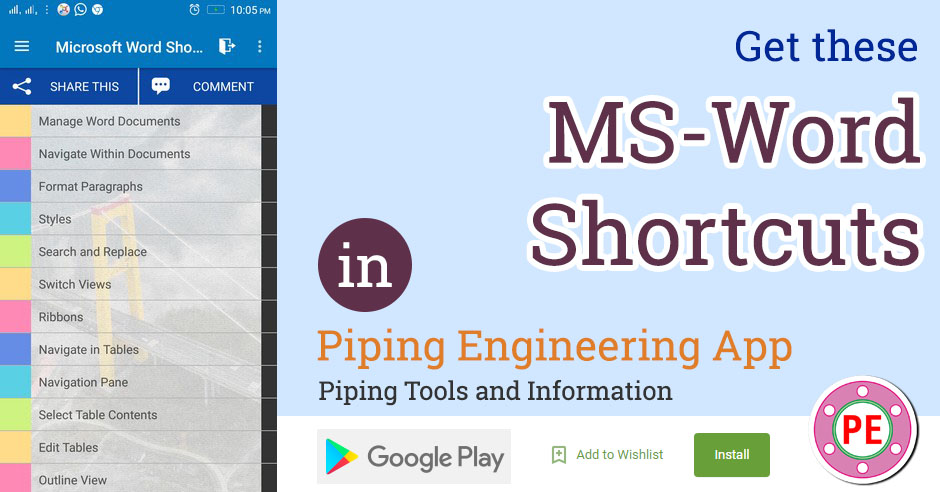MS-Word is document creation software by Microsoft Corporation, used by people world over. Engineering documents are created in MS-Word e.g. various types of specifications. Here is a list of shortcuts to boost your productivity on MS-Word.
Manage Word Documents
| Shortcuts |
| 1 : Ctrl+N Create?new document |
| 2 : Ctrl+O Open document |
| 3 : Ctrl+W Close document |
| 4 : Ctrl+S Save document |
| 5 : F12 Save document as |
| 6 : Ctrl+P Print document/ print preview |
| 7 : Ctrl+F6 Switch between multiple Word documents |
| 8 : Alt, then?f,?r Open Recent (file,?recent) |
Navigate Within Documents
| Shortcuts |
| 9 : Arrow Left/Arrow Right Jump one character to the left / to the right |
| 10 : Ctrl+Arrow Left/Ctrl+Arrow Right Jump one word to the left / to the right |
| 11 : End/Home Jump to the end of a line / beginning of a line |
| 12 : Arrow Down/Arrow Up Jump one line down / one line down |
| 13 : Ctrl+Arrow Down/Ctrl+Arrow Up Jump one paragraph down / one paragraph up |
| 14 : Page Down/Page Up Jump one screen down/ one screen up |
| 15 : Alt+Ctrl+Page Down/Alt+Ctrl+Page Up Jump to top / to bottom of visible window |
| 16 : Ctrl+End/Ctrl+Home Jump to end / to beginning of document |
| 17 : F6 Cycle through Ribbon/open panes/Status Bar/document window |
| 18 : Ctrl+G/F5 Go to a page, bookmark, footnote, table, comment, graphic, or other location |
| 19 : Alt+Ctrl+Z Go back to previously edited location in document (up to 4 places) |
| 20 : Shift+F5 Go to a the last change or revision. Also works after opening document. |
| 21 : Ctrl+Shift+F5 Set, go to and edit bookmarks |
| 22 : Alt+Ctrl+Home Set Browse Options. Press the arrow keys to select an option, and then press?enter?to browse through a document by using the selected option |
| 23 : Ctrl+Page Down/Ctrl+Page Up Move to next / move to previous browser object as set in Browse Options |
Dialog Boxes
| Shortcuts |
| 24 : Tab Cycle forward through all options and elements |
| 25 : Shift+Tab Cycle backwards through all options and elements |
| 26 : Ctrl+Tab Cycle forward through available pages |
| 27 : Ctrl+Shift+Tab Cycle backwards through available pages |
| 28 : Alt+underlined letter Selects the option indicated by the letter |
Select Text
| Shortcuts |
| 29 : Shift+Arrow Right/Shift+Arrow Left Extend selection one character to the right / to the left |
| 30 : Ctrl+Shift+Arrow Right/Ctrl+Shift+Arrow Left Extend selection one word to the right / to the left |
| 31 : Shift+End/Shift+Home Extend selection to the end / to beginning of a line |
| 32 : Shift+Arrow Down/Shift+Arrow Up Extend selection one line down / one line up |
| 33 : Shift+Page Down/Shift+Page Up Extend selection one screen down / one screen up |
| 34 : Ctrl+Shift+End/Ctrl+Shift+Home Extend selection to end / to beginning of document |
| 35 : Alt+Ctrl+Shift+Page Down/Alt+Ctrl+Shift+Page Up Extend selection to end / to beginning of visible window |
| 36 : Ctrl+A Extend selection to entire document |
| 37 : Arrow Keys Cancel selection and return to beginning / to end of selection |
| 38 : F8 Turn Extend Mode on: Extend selection without pressing?shift |
| 39 : Arrow keys?,?Page up/Page Down Extend selection in Extended Mode: |
| 40 : F8 Extend selection further by word, paragraph, document in Extended Mode |
| 41 : Shift+F8 Reduce the size of a selection in Extended Mode |
| 42 : Ctrl+Shift+f8, and?arrow keys Select a vertical block of text in Extended Mode |
| 43 : Esc Turn extend mode off |
| 44 : F8 Extend a selection to a specific location in a document |
Undo, Copy and Paste
| Shortcuts |
| 45 : Ctrl+Z Undo the last action |
| 46 : Ctrl+Y Redo the last action |
| 47 : Ctrl+C Copy selected text or object |
| 48 : Ctrl+X Cut selected text or object |
| 49 : Ctrl+V Paste selected text or object |
| 50 : Ctrl+Shift+C Copy text format |
| 51 : Ctrl+Shift+V Paste text format |
| 52 : Ctrl+Alt+V Paste special |
| 53 : Ctrl+v, then?Ctrl, then?k Paste and?keep Source Formatting |
| 54 : Ctrl+v, then?Ctrl, then?t Paste and keep?Text only |
| 55 : Ctrl+F3 Cut to the Spike (separate clipboard) |
| 56 : Ctrl+Shift+F3 Paste from the Spike |
| 57 : F3 Paste AutoText ( after start typing) |
| 58 : Alt+Shift+R Copy the header or footer from previous section of the document |
Insert Special Characters
| Shortcuts |
| 59 : Alt+Ctrl+C Insert copyright symbol |
| 60 : Alt+Ctrl+R Insert registered trademark symbol |
| 61 : Alt+Ctrl+T Insert trademark symbol |
| 62 : Alt+Ctrl+.?(Period) Insert horizontal ellipsis (?) |
| 63 : Alt+Ctrl+- Insert em dash |
| 64 : Alt+Ctrl+[+] Insert en dash |
| 65 : Alt, then?n,u Insert Symbol (insert menu) |
| 66 : '/Ctrl+2x` Insert single opening quotation mark |
| 67 : Ctrl+2x?' Insert single closing quotation mark |
| 68 : Type character code and press?Alt+X Insert Unicode character, e.g. 20ac |
| 69 : Select character and press?alt+X Transform character to Unicode |
| 70 : Alt+character code on numeric keyboard Insert ANSI character |
Insert Breaks
| Shortcuts |
| 71 : Enter Insert paragraph break |
| 72 : Shift+Enter Insert line break without breaking paragraph |
| 73 : Ctrl+Enter Insert page break |
| 74 : Ctrl+Shift+Enter Insert column break (break table) |
| 75 : Ctrl+Shift+Space Insert nonbreaking space |
| 76 : Ctrl+Shift+-?(Hyphen) Insert nonbreaking hyphen |
| 77 : Ctrl+- Insert optional hyphen |
Insert Text Elements
| Shortcuts |
| 78 : Alt+Ctrl+F Insert a?footnote |
| 79 : Alt+Ctrl+D Insert an endnote |
| 80 : Ctrl+K Insert a hyperlink |
| 81 : Alt+Shift+I Insert Citation Mark |
| 82 : Alt+Shift+X Insert Index?Mark |
Move and Delete Text
| Shortcuts |
| 83 : F2, then move to position and press?Enter Move selected text to different position |
| 84 : Shift+F2, then move to position and press?Enter Copy selected text to different position |
| 85 : Delete/Backspace Delete one character to the right / to the left (or delete selection) |
| 86 : Ctrl+Delete/Ctrl+Backspace Delete one word to the right / to the left |
| 87 : Delete Delete one character to the right or delete selection |
| 88 : Ctrl+Shift+ Decrease / Increase font size one value |
Format Text
| Shortcuts |
| 89 : Ctrl+D/Ctrl+Shift+K Open the Font dialog box |
| 90 : Ctrl+Shift+ Decrease / Increase font size one value |
| 91 : Ctrl+[/Ctrl+] Decrease / Increase font size one point |
| 92 : Ctrl+B Apply/remove?bold |
| 93 : Ctrl+I Apply/remove?italic |
| 94 : Ctrl+U Apply/remove?underline |
| 95 : Ctrl+= Apply/remove subscript |
| 96 : Ctrl+Shift+= Apply/remove superscript |
| 97 : Ctrl+Shift+C Copy formatting |
| 98 : Ctrl+Shift+V Paste formatting |
| 99 : Ctrl+Shift+D Apply/remove?double-underline |
| 100 : Ctrl+Shift+W Apply/remove?words underline (only words, no spaces) |
| 101 : Ctrl+Shift+H Apply/remove?hidden formatting |
| 102 : Ctrl+Shift+A Apply/remove?all capitals |
| 103 : Ctrl+Shift+K Apply/remove small capitals |
| 104 : Shift+F3 Change between all upper-, first letter upper- and all lower-case |
| 105 : Ctrl+d, then?Alt+k and enter Apply strike-through formatting (font dialog) |
| 106 : Ctrl+Shift+Q Change the selection to the Symbol font |
| 107 : Shift+F1 Reveal Formatting (show all formats of selection) |
| 108 : Ctrl+Alt+H Apply/remove?Highlight Text Feature |
Format Paragraphs
| Shortcuts |
| 109 : Ctrl+R Right-align paragraph |
| 110 : Ctrl+L Left-align paragraph |
| 111 : Ctrl+E Center-align paragraph |
| 112 : Ctrl+J Justify-align paragraph |
| 113 : Ctrl+M/Ctrl+Shift+M Indent paragraph from the left and increase / decrease indent |
| 114 : Ctrl+T Increase hanging indent |
| 115 : Ctrl+Shift+T Decrease hanging indent |
| 116 : Ctrl+1 Set line-spacing to single-space |
| 117 : Ctrl+2 Set line-spacing to double-space |
| 118 : Ctrl+5 Set line-spacing to 1.5 |
| 119 : Ctrl+0?(zero) Add or remove one line space preceding a paragraph |
Styles
| Shortcuts |
| 120 : Alt+Ctrl+Shift+S Open or close Styles task pane |
| 121 : Alt+Ctrl+1 Apply Heading 1 style |
| 122 : Alt+Ctrl+2 Apply Heading 2 style |
| 123 : Alt+Ctrl+3 Apply Heading 3 style |
| 124 : Alt+Shift+Arrow Right/Alt+Shift+Arrow Left Promote / demote Headings |
| 125 : Ctrl+Space Remove all manual styles |
| 126 : Ctrl+Shift+N Apply Normal style |
| 127 : Ctrl+Shift+S Open Apply Styles task pane (will not close with pressing it a second time) |
| 128 : Alt+Ctrl+K Start Auto Format |
Search and Replace
| Shortcuts |
| 129 : Ctrl+H Open traditional find and replace window |
| 130 : Ctrl+h, then?Alt+D Open traditional find window |
| 131 : Alt+Ctrl+y, /Shift+F4 Repeat last find after closing find window |
| 132 : Ctrl+Tab Jump between find menu and document |
| 133 : Alt+Space,?Arrow keys?and?Enter Move find menu window |
| 134 : Esc Close traditional search window if active |
| 135 : Ctrl+F Open (new) search menu in navigation task pane |
| 136 : alt, then?w,k Open and close Navigation pane (View, Navigation) |
Switch Views
| Shortcuts |
| 137 : Alt+Ctrl+P Switch to?Print Layout view |
| 138 : Alt+Ctrl+O Switch to?Outline view |
| 139 : Alt+Ctrl+N Switch to Draft view (used to be?normal view) |
| 140 : Ctrl+scroll mouse Zoom in and zoom out |
| 141 : alt?then?w,?q Open Zoom Menu (no native shortcut exists for zoom in/ zoom out) |
| 142 : Alt+Ctrl+S Split the document window |
Ribbons
| Shortcuts |
| 143 : Ctrl+F1 Show or hide the ribbon |
| 144 : F10/Alt Select item in Ribbon |
| 145 : Esc Leave Ribbon or Submenu |
| 146 : Arrow Left/Arrow Right Move left or right between main Ribbon Menus if active |
| 147 : Arrow Keys Move left/right/up/down between Ribbon Menus and Sub-Menus |
| 148 : Space/Enter When in ribbon Open or activate selected item |
Navigation Pane
| Shortcuts |
| 149 : Alt, then?w,k Open and close Navigation pane (View, Navigation) |
| 150 : F6/Shift+F6 With Navigation Pane open: Switch forward / backwards between (1) Navigation Pane, (2) Bottom Taskbar, (3) Ribbon, and (4) Document |
| 151 : Tab/Shift+Tab In Navigation Pane: Move through Navigation Pane options |
Navigate in Tables
| Shortcuts |
| 152 : Arrow Down/Arrow Up Jump one row down / one row up |
| 153 : Tab/Shift+Tab Jump to (and select) next / previous table cell |
| 154 : Alt+Home/Alt+End Jump to first column/ jump to last column |
| 155 : Alt+Page Up/Alt+Page Down Jump to first row / jump to last row |
| 156 : Ctrl+Arrow Left/Ctrl+Arrow Right One cell to the left / to the right |
Select Table Contents
| Shortcuts |
| 157 : Shift+End Select current table cell |
| 158 : end, then?shift+Home Select content of current table cell |
| 159 : Press and hold?shift?and press?arrow keys?repeatedly Extend selection to adjacent cells |
| 160 : Ctrl+Shift+f8, then press Extend selection or block |
| 161 : Alt+5?on numeric keypad (with?numLock?off) Select an entire table |
Edit Tables
| Shortcuts |
| 162 : Alt+Shift+Arrow Up/Alt+Shift+Arrow Down Move current row up or down |
| 163 : In first column, press?shift+End Select row* |
| 164 : In first row press?alt+Shift+Page Down Select column |
| 165 : Shift+Delete Delete rows* with rows selected |
| 166 : Shift+Delete Delete columns with columns selected |
| 167 : Alt,?j,?l,?d,?r Delete row at cursor |
| 168 : Alt,?j,?l,?d,?c Delete column at cursor |
| 169 : Alt,?j,?l,?a Insert row above cursor |
| 170 : Alt,?j,?l,?e Insert row below cursor |
| 171 : Alt,?j,?l,?l Insert column to the left of cursor |
| 172 : Alt,?j,?l,?r Insert column to the right of cursor |
| 173 : Ctrl+Tab Insert tab character |
| 174 : tab?in last table cell Add row at the end |
Outline View
| Shortcuts |
| 175 : Ctrl+Shift+O Switch to?Outline View |
| 176 : Tab/Shift+Tab Promote / Demote a paragraph (or?Alt+Shift+Arrow Left/Arrow Right) |
| 177 : Alt+Shift+Arrow Up/Alt+Shift+Arrow Down Move selected paragraphs up / down |
| 178 : Ctrl+Shift+N Demote to body text (set style to?normal) |
| 179 : Alt+Shift+[+]/Alt+Shift+- Expand / Collapse text under a heading |
| 180 : Alt+Shift+A Expand or collapse all text or headings |
| 181 : [/ key on the numeric keypad Hide or display character formatting |
| 182 : Alt+Shift+L Show the first line of body text or all body text |
| 183 : Alt+Shift+1 Show all headings with the Heading 1 style |
| 184 : Alt+Shift+N Show all headings up to Heading n |
| 185 : Ctrl+Tab Insert a tab character |
Review Documents
| Shortcuts |
| 186 : F7 Choose the Spelling command (Review tab). |
| 187 : Alt+Ctrl+M Insert a comment |
| 188 : Ctrl+Shift+E Turn change tracking on or off |
| 189 : Alt+Shift+C Close the Reviewing Pane if it is open. |
| 190 : Ctrl+Shift+* Display nonprinting characters. |
| 191 : Alt+F10 Display the Selection and Visibility task pane. |
| 192 : Ctrl+Shift+G Open the Word Count dialog box. |
Print Documents
| Shortcuts |
| 193 : Ctrl+P Print a document (print preview) |
| 194 : Esc Close print preview |
| 195 : Arrow keys,?Page up?/Page Down Move around the preview pages (with focus on preview page*) |
| 196 : Ctrl+Home/Ctrl+End Move to first page / last page (with focus on preview page) |
Fields
| Shortcuts |
| 197 : Alt+Shift+D Insert current?date (insert DATE field) |
| 198 : Alt+Shift+P Insert?page number (insert PAGE field) |
| 199 : Alt+Shift+T Insert?time (insert TIME field) |
| 200 : Alt+Ctrl+L Insert LISTNUM field |
| 201 : Ctrl+F9 Insert an empty field |
| 202 : Ctrl+Shift+L Insert a LISTNUM field |
| 203 : Shift+F9 Show or hide field code/result of selected field |
| 204 : Alt+F9 Show or hide field codes/results of all fields in document |
| 205 : F9 Update selected fields* |
| 206 : Alt+Shift+F9 Run GOTOBUTTON or MACROBUTTON from the field that displays the field results |
| 207 : F11/Shift+F11 Go to the next field/ previous field |
| 208 : Ctrl+Shift+F7 Update linked information in a Microsoft Word source document |
| 209 : Ctrl+Shift+F9 Unlink a field |
| 210 : Ctrl+F11/Ctrl+Shift+F11 Lock a field / Unlock a field |
Mail Merge
| Shortcuts |
| 211 : Alt+Shift+K Preview a mail merge |
| 212 : Alt+Shift+N Merge a document |
| 213 : Alt+Shift+M Print the merged document |
| 214 : Alt+Shift+E Edit a mail-merge data document |
| 215 : Alt+Shift+F Insert a merge field |
| 216 : Alt+Shift+K Preview a mail merge |
| 217 : Alt+Shift+N Merge a document |
| 218 : Alt+Shift+M Print the merged document |
| 219 : Alt+Shift+E Edit a mail-merge data document |
| 220 : Alt+Shift+F Insert a merge field |
Miscellaneous
| Shortcuts |
| 221 : F1 Get Help or visit Microsoft Office.com |
| 222 : Alt+Space Open the window menu |
| 223 : Alt+F4 Exit Word |
| 224 : Shift+F10 Display a shortcut menu (Simulate right mouse button) |
| 225 : Alt+F3 Create new Building block with selected texts |