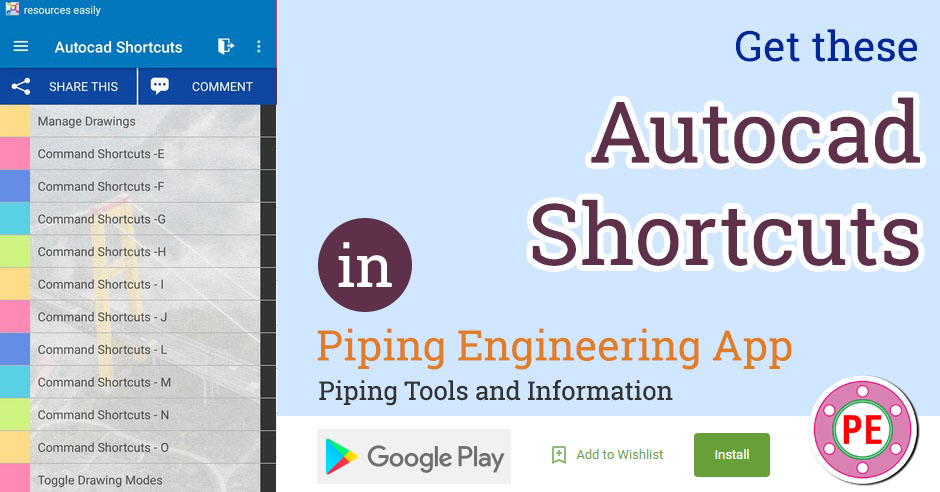Autocad is a CAD software which is primarily used for 2D drafting of various engineering drawings like plot plan, equipment layout, piping layout etc. in oil and gas industry. It is also used for 3D modelling in other industries. Here is a list of shortcuts to help you improve your productivity on Autocad.
Manage Drawings
| Shortcuts |
| 1 : Ctrl+n New Drawing |
| 2 : Ctrl+s Save drawing |
| 3 : Ctrl+o Open drawing |
| 4 : Ctrl+p Plot dialog box |
| 5 : Ctrl+Tab/Ctrl+Shift+Tab Switch to next / switch to previous drawing |
| 6 : Ctrl+Page Up/Page Down Switch to next tab / switch to previous tab in current drawing |
| 7 : Ctrl+q Exit |
| 8 : Ctrl+a Select all objects |
Toggle Drawing Modes
| Shortcuts |
| 9 : F3 Toggles object snap mode |
| 10 : F7 Toggle grid mode |
| 11 : F8 Toggle ortho mode |
| 12 : F9 Toggle snap mode |
| 13 : F10 Toggle polar mode |
| 14 : F11 Toggle object snap tracking |
| 15 : F12 Toggle dynamic input mode |
Manage Screen
| Shortcuts |
| 16 : Ctrl+0 (zero) Clean Screen |
| 17 : Ctrl+1 Property Palette |
| 18 : Ctrl+2 Design Center Palette |
| 19 : Ctrl+3 Tool Palette |
| 20 : Ctrl+4 Sheet Set Palette |
| 21 : Ctrl+6 DBConnect Manager |
| 22 : Ctrl+7 Markup Set Manager Palette |
| 23 : Ctrl+8 Quick Calc |
| 24 : Ctrl+9 Command Line |
Manage Workflow
| Shortcuts |
| 25 : Ctrl+c Copy object |
| 26 : Ctrl+x Cut object |
| 27 : Ctrl+v Paste object |
| 28 : Ctrl+Shift+c Copy to clipboard with base point |
| 29 : Ctrl+Shift+v Paste data as block |
| 30 : Ctrl+z Undo last action |
| 31 : Ctrl+y Redo last action |
| 32 : Ctrl+[ Cancel current command (or ctrl+\) |
Toggle General Features
| Shortcuts |
| 33 : Ctrl+d Toggle coordinate display |
| 34 : Ctrl+g Toggle Grid |
| 35 : Ctrl+e Cycle isometric planes |
| 36 : Ctrl+f Toggle running object snaps |
| 37 : Ctrl+h Toggle Pick Style |
| 38 : Ctrl+Shift+h Toggle Hide pallets |
| 39 : Ctrl+i Toggle Coords |
| 40 : Ctrl+Shift+i Toggle Infer Constraints |
3D Command Shortcuts
| Shortcuts |
| 41 : 3A 3DARRAY / Creates a 3D matrix of objects in a rectangular or polar arrangement. |
| 42 : 3D0 3DORBIT/ Rotates the view in 3D space, but constrained to horizontal and vertical orbit only. |
| 43 : 3DW 3DWALK/ Changes the 3D view in a drawing interactively to create the appearance of walking through the model. |
| 44 : 3F 3DFACE/ Creates a three-sided or four-sided surface in 3D space. |
| 45 : 3M 3DMOVE/ In a 3D view, displays the 3D Move gizmo to aid in moving 3D objects a specified distance in a specified direction. |
| 46 : 3P 3DPOLY/ Creates a 3D polyline. |
| 47 : 3R 3DROTATE/ In a 3D view, displays the 3D Rotate gizmo to aid in revolving 3D objects around a base point. |
| 48 : 3S 3DSCALE/ In a 3D view, displays the 3D Scale gizmo to aid in resizing 3D objects. |
Command Shortcuts -A
| Shortcuts |
| 49 : A ARC / Creates an arc. |
| 50 : ADC ADCENTER / Manages and inserts content such as blocks, xrefs, and hatch patterns. |
| 51 : AA AREA / Calculates the area and perimeter of objects or of defined areas. |
| 52 : AL ALIGN / Aligns objects with other objects in 2D and 3D |
| 53 : AP APPLOAD / Load Application |
| 54 : AR ARRAY / Creates multiple copies of objects in a pattern. |
| 55 : ARR ACTRECORD / Starts the Action Recorder. |
| 56 : ARM ACTUSERMESSAGE / Inserts a user message into an action macro. |
| 57 : ARU ACTUSERINPUT / Pauses for user input in an action macro. |
| 58 : ARS ACTSTOP / Stops the Action Recorder and provides the option of saving the recorded actions to an action macro file. |
| 59 : ATI ATTIPEDIT / Changes the textual content of an attribute within a block. |
| 60 : ATT ATTDEF / Redefines a block and updates associated attributes. |
| 61 : ATE ATTEDIT / Changes attribute information in a block. |
Command Shortcuts -B
| Shortcuts |
| 62 : B BLOCK / Creates a block definition from selected objects. |
| 63 : BC BCLOSE / Closes the Block Editor. |
| 64 : BE BEDIT / Opens the block definition in the Block Editor. |
| 65 : BH HATCH / Fills an enclosed area or selected objects with a hatch pattern, solid fill, or gradient fill. |
| 66 : BO BOUNDARY / Creates a region or a polyline from an enclosed area. |
| 67 : BR BREAK / Breaks the selected object between two points. |
| 68 : BS BSAVE / Saves the current block definition. |
| 69 : BVS BVSTATE / Creates, sets, or deletes a visibility state in a dynamic block. |
Command Shortcuts -C
| Shortcuts |
| 70 : C CIRCLE / Creates a circle. |
| 71 : CAM CAMERA / Sets a camera and target location to create and save a 3D perspective view of objects. |
| 72 : CBAR CONSTRAINTBAR / A toolbar-like UI element that displays the available geometric constraints on an object. |
| 73 : CH PROPERTIES / Controls properties of existing objects. |
| 74 : CHA CHAMFER / Bevels the edges of objects. |
| 75 : CHK CHECKSTANDARDS / Checks the current drawing for standards violations. |
| 76 : CLI COMMANDLINE / Displays the Command Line window. |
| 77 : COL COLOR / Sets the color for new objects. |
| 78 : CO COPY / Copies objects a specified distance in a specified direction. |
| 79 : CT CTABLESTYLE / Sets the name of the current table style |
| 80 : CUBE NAVVCUBE / Controls the visibility and display properties of the ViewCube tool. |
| 81 : CYL CYLINDER / Creates a 3D solid cylinder. |
Command Shortcuts -D
| Shortcuts |
| 82 : D DIMSTYLE / Creates and modifies dimension styles. |
| 83 : DAN DIMANGULAR / Creates an angular dimension. |
| 84 : DAR DIMARC / Creates an arc length dimension. |
| 85 : JOG DIMJOGGED / Creates jogged dimensions for circles and arcs. |
| 86 : DBA DIMBASELINE / Creates a linear, angular, or ordinate dimension from the baseline of the previous or selected dimension. |
| 87 : DBC DBCONNECT / Provides an interface to external database tables. |
| 88 : DCE DIMCENTER / Creates the center mark or the centerlines of circles and arcs. |
| 89 : DCO DIMCONTINUE / Creates a dimension that starts from an extension line of a previously created dimension. |
| 90 : DCON DIMCONSTRAINT / Applies dimensional constraints to selected objects or points on objects. |
| 91 : DDA DIMDISASSOCIATE / Removes associativity from selected dimensions. |
| 92 : DDI DIMDIAMETER / Creates a diameter dimension for a circle or an arc. |
| 93 : DED DIMEDIT / Edits dimension text and extension lines. |
| 94 : DI DIST / Measures the distance and angle between two points. |
| 95 : DIV DIVIDE / Creates evenly spaced point objects or blocks along the length or perimeter of an object. |
| 96 : DJL DIMJOGLINE / Adds or removes a jog line on a linear or aligned dimension. |
| 97 : DJO DIMJOGGED / Creates jogged dimensions for circles and arcs. |
| 98 : DL DATALINK / The Data Link dialog box is displayed. |
| 99 : DLU DATALINKUPDATE / Updates data to or from an established external data link. |
| 100 : DO DONUT / Creates a filled circle or a wide ring. |
| 101 : DOR DIMORDINATE / Creates ordinate dimensions. |
| 102 : DOV DIMOVERRIDE / Controls overrides of system variables used in selected dimensions. |
| 103 : DR DRAWORDER / Changes the draw order of images and other objects. |
| 104 : DRA DIMRADIUS / Creates a radius dimension for a circle or an arc. |
| 105 : DRE DIMREASSOCIATE / Associates or re-associates selected dimensions to objects or points on objects. |
| 106 : DRM DRAWINGRECOVERY / Displays a list of drawing files that can be recovered after a program or system failure. |
| 107 : DS DSETTINGS / Sets grid and snap, polar and object snap tracking, object snap modes, Dynamic Input, and Quick Properties. |
| 108 : DT TEXT / Creates a single-line text object. |
| 109 : DV DVIEW / Defines parallel projection or perspective views by using a camera and target. |
| 110 : DX DATAEXTRACTION / Extracts drawing data and merges data from an external source to a data extraction table or external file |
Command Shortcuts -E
| Shortcuts |
| 111 : E ERASE / Removes objects from a drawing. |
| 112 : ED DDEDIT / Edits single-line text, dimension text, attribute definitions, and feature control frames. |
| 113 : EL ELLIPSE / Creates an ellipse or an elliptical arc. |
| 114 : ER EXTERNALREFERENCES / Opens the External References palette. |
| 115 : EX EXTEND / Extends objects to meet the edges of other objects. |
| 116 : EXIT QUIT / Exits the program. |
| 117 : EXP EXPORT / Saves the objects in a drawing to a different file format. |
| 118 : EXT EXTRUDE / Extends the dimensions of a 2D object or 3D face into 3D space. |
Command Shortcuts -F
| Shortcuts |
| 119 : F FILLET / Rounds and fillets the edges of objects. |
| 120 : FI FILTER / Creates a list of requirements that an object must meet to be included in a selection set. |
| 121 : FSHOT FLATSHOT / Creates a 2D representation of all 3D objects based on the current view. |
Command Shortcuts -G
| Shortcuts |
| 122 : G GROUP / Creates and manages saved sets of objects called groups. |
| 123 : GCON GEOCONSTRAINT / Applies or persists geometric relationships between objects or points on objects. |
| 124 : GD GRADIENT / Fills an enclosed area or selected objects with a gradient fill. |
| 125 : GEO GEOGRAPHICLOCATION / Specifies the geographic location information for a drawing file. |
Command Shortcuts -H
| Shortcuts |
| 126 : H HATCH / Fills an enclosed area or selected objects with a hatch pattern, solid fill, or gradient fill. |
| 127 : HE HATCHEDIT / Modifies an existing hatch or fill. |
| 128 : HI HIDE / Regenerates a 3D wireframe model with hidden lines suppressed. |
Command Shortcuts - I
| Shortcuts |
| 129 : I INSERT / Inserts a block or drawing into the current drawing. |
| 130 : IAD IMAGEADJUST / Controls the image display of the brightness, contrast, and fade values of images. |
| 131 : IAT IMAGEATTACH / Inserts a reference to an image file. |
| 132 : ICL IMAGECLIP / Crops the display of a selected image to a specified boundary. |
| 133 : IM IMAGE / Displays the External References palette. |
| 134 : IMP IMPORT / Imports files of different formats into the current drawing. |
| 135 : IN INTERSECT / Creates a 3D solid, surface, or 2D region from overlapping solids, surfaces, or regions. |
| 136 : INF INTERFERE / Creates a temporary 3D solid from the interferences between two sets of selected 3D solids. |
| 137 : IO INSERTOBJ / Inserts a linked or embedded object. |
Command Shortcuts - J
| Shortcuts |
| 138 : J JOIN / Joins similar objects to form a single, unbroken object. |
Command Shortcuts - L
| Shortcuts |
| 139 : L LINE / Creates straight line segments. |
| 140 : LA LAYER / Manages layers and layer properties. |
| 141 : LAS LAYERSTATE / Saves, restores, and manages named layer states. |
| 142 : LE QLEADER / Creates a leader and leader annotation. |
| 143 : LEN LENGTHEN / Changes the length of objects and the included angle of arcs. |
| 144 : LESS MESHSMOOTHLESS / Decreases the level of smoothness for mesh objects by one level. |
| 145 : LI LIST / Displays property data for selected objects. |
| 146 : LO LAYOUT / Creates and modifies drawing layout tabs. |
| 147 : LT LINETYPE / Loads, sets, and modifies linetypes. |
| 148 : LTS LTSCALE / Changes the scale factor of linetypes for all objects in a drawing. |
| 149 : LW LWEIGHT / Sets the current lineweight, lineweight display options, and lineweight units. |
Command Shortcuts - M
| Shortcuts |
| 150 : M MOVE / Moves objects a specified distance in a specified direction. |
| 151 : MA MATCHPROP / Applies the properties of a selected object to other objects. |
| 152 : MAT MATERIALS / Shows or hides the Materials window. |
| 153 : ME MEASURE / Creates point objects or blocks at measured intervals along the length or perimeter of an object. |
| 154 : MEA MEASUREREGION / Measures the distance, radius, angle, area, and volume of selected objects or sequence of points. |
| 155 : MI MIRROR / Creates a mirrored copy of selected objects. |
| 156 : ML MLNE / Creates multiple parallel lines. |
| 157 : MLA MLEADERALIGN / Aligns and spaces selected multileader objects. |
| 158 : MLC MLEADERCOLLECT / Organizes selected multileaders that contain blocks into rows or columns, and displays the result with a single leader. |
| 159 : MLD MLEADER / Creates a multileader object. |
| 160 : MLE MLEADEREDIT / Adds leader lines to, or removes leader lines from, a multileader object. |
| 161 : MLS MLEADERSTYLE / Creates and modifies multileader styles. |
| 162 : MO PROPERTIES / Controls properties of existing objects. |
| 163 : MORE MESHSMOOTHMORE / Increases the level of smoothness for mesh objects by one level. |
| 164 : MS MSPACE / Switches from paper space to a model space viewport. |
| 165 : MSM MARKUP / Opens the Markup Set Manager. |
| 166 : MT MTEXT / Creates a multiline text object. |
| 167 : MV MVIEW / Creates and controls layout viewports. |
Command Shortcuts - N
| Shortcuts |
| 168 : NORTH GEOGRAPHICLOCATION / Specifies the geographic location information for a drawing file. |
| 169 : NSHOT NEWSHOT / Creates a named view with motion that is played back when viewed with ShowMotion. |
| 170 : NVIEW NEWVIEW / Creates a named view with no motion. |
Command Shortcuts - O
| Shortcuts |
| 171 : O OFFSET / Creates concentric circles, parallel lines, and parallel curves. |
| 172 : OP OPTIONS / Customizes the program settings. |
| 173 : ORBIT 3DORBIT / Rotates the view in 3D space, but constrained to horizontal and vertical orbit only. |
| 174 : OS OSNAP / Sets running object snap modes. |
Command Shortcuts - P
| Shortcuts |
| 175 : P PAN / Adds a parameter with grips to a dynamic block definition. |
| 176 : PA PASTESPEC / Pastes objects from the Clipboard into the current drawing and controls the format of the data. |
| 177 : PAR PARAMETERS / Controls the associative parameters used in the drawing. |
| 178 : PARAM BPARAMETER / Adds a parameter with grips to a dynamic block definition. |
| 179 : PATCH SURFPATCH / |
| 180 : PC POINTCLOUD / |
| 181 : PCATTACH POINTCLOUDATTACH / |
| 182 : PCINDEX POINTCLOUDINDEX / |
| 183 : PE PEDIT / Edits polylines and 3D polygon meshes. |
| 184 : PL PLINE / Creates a 2D polyline. |
| 185 : PO POINT / Creates a point object. |
| 186 : POFF HIDEPALETTES / Hides currently displayed palettes (including the command line). |
| 187 : POL POLYGON / Creates an equilateral closed polyline. |
| 188 : PON SHOWPALETTES / Restores the display of hidden palettes. |
| 189 : PRE PREVIEW / Displays the drawing as it will be plotted. |
| 190 : PRINT PLOT / Plots a drawing to a plotter, printer, or file. |
| 191 : PS PSPACE / Switches from a model space viewport to paper space. |
| 192 : PSOLID POLYSOLID / Creates a 3D wall-like polysolid. |
| 193 : PTW PUBLISHTOWEB / Creates HTML pages that include images of selected drawings. |
| 194 : PU PURGE / Removes unused items, such as block definitions and layers, from the drawing. |
| 195 : PYR PYRAMID / Creates a 3D solid pyramid. |
Command Shortcuts - Q
| Shortcuts |
| 196 : QC QUICKCALC / Opens the QuickCalc calculator. |
| 197 : QCUI QUICKCUI / Displays the Customize User Interface Editor in a collapsed state. |
| 198 : QP QUICKPROPERTIES / Displays open drawings and layouts in a drawing in preview images. |
| 199 : QVD QVDRAWING / QVLAYOUTCLOSE |
| 200 : QVDC QVDRAWINGCLOSE / Closes preview images of open drawings and layouts in a drawing. |
| 201 : QVL QVLAYOUT / Displays preview images of model space and layouts in a drawing. |
Command Shortcuts - R
| Shortcuts |
| 202 : R REDRAW / Refreshes the display in the current viewport. |
| 203 : RA REDRAWALL / Refreshes the display in all viewports. |
| 204 : RC RENDERCROP / Renders a specified rectangular area, called a crop window, within a viewport. |
| 205 : RE REGEN / Regenerates the entire drawing from the current viewport. |
| 206 : REA REGENALL / Regenerates the drawing and refreshes all viewports. |
| 207 : REC RECTANG / Creates a rectangular polyline. |
| 208 : REG REGION / Converts an object that encloses an area into a region object. |
| 209 : REN RENAME / Changes the names assigned to items such as layers and dimension styles. |
| 210 : REV REVOLVE / Creates a 3D solid or surface by sweeping a 2D object around an axis. |
| 211 : RO ROTATE / Rotates objects around a base point. |
| 212 : RP RENDERPRESETS / Specifies render presets, reusable rendering parameters, for rendering an image. |
| 213 : RPR RPREF / Displays or hides the Advanced Render Settings palette for access to advanced rendering settings. |
| 214 : RR RENDER / Creates a photorealistic or realistically shaded image of a 3D solid or surface model. |
| 215 : RW RENDERWIN / Displays the Render window without starting a rendering operation. |
Command Shortcuts - S
| Shortcuts |
| 216 : S STRETCH / Stretches objects crossed by a selection window or polygon. |
| 217 : SC SCALE / Enlarges or reduces selected objects, keeping the proportions of the object the same after scaling. |
| 218 : SCR SCRIPT / Executes a sequence of commands from a script file. |
| 219 : SEC SECTION / Uses the intersection of a plane and solids, surfaces, or mesh to create a region. |
| 220 : SET SETVAR / Lists or changes the values of system variables. |
| 221 : SHA SHADEMODE / Starts the VSCURRENT command. |
| 222 : SL SLICE / Creates new 3D solids and surfaces by slicing, or dividing, existing objects. |
| 223 : SN SNAP / Restricts cursor movement to specified intervals. |
| 224 : SO SOLID / Creates solid-filled triangles and quadrilaterals. |
| 225 : SP SPELL / Checks spelling in a drawing. |
| 226 : SPL SPLINE / Creates a smooth curve that passes through or near specified points. |
| 227 : SPLANE SECTIONPLANE / Creates a section object that acts as a cutting plane through 3D objects. |
| 228 : SPLAY SEQUENCEPALY / |
| 229 : SPLIT MESHSPLIT / Splits a mesh face into two faces. |
| 230 : SPE SPLINEDIT / Edits a spline or spline-fit polyline. |
| 231 : SSM SHEETSET / Opens the Sheet Set Manager. |
| 232 : ST STYLE / Creates, modifies, or specifies text styles. |
| 233 : STA STANDARDS / Manages the association of standards files with drawings. |
| 234 : SU SUBTRACT / Combines selected 3D solids, surfaces, or 2D regions by subtraction. |
Command Shortcuts - T
| Shortcuts |
| 235 : T MTEXT / Creates a multiline text object. |
| 236 : TA TABLET / Calibrates, configures, and turns on and off an attached digitizing tablet. |
| 237 : TB TABLE / Creates an empty table object. |
| 238 : TEDIT TEXTEDIT / Edits a dimensional constraint, dimension, or text object. |
| 239 : TH THICKNESS / |
| 240 : TI TILEMODE / |
| 241 : TO TOOLBAR / Displays, hides, and customizes toolbars. |
| 242 : TOL TOLERANCE / |
| 243 : TOR TORUS / Creates a donut-shaped 3D solid. |
| 244 : TP TOOLPALETTES / Opens the Tool Palettes window. |
| 245 : TR TRIM / Trims objects to meet the edges of other objects. |
| 246 : TS TABLESTYLE / Creates, modifies, or specifies table styles. |
Command Shortcuts - U
| Shortcuts |
| 247 : UC UCSMAN / Manages defined user coordinate systems. |
| 248 : UN UNITS / Controls coordinate and angle display formats and precision. |
| 249 : UNHIDE UNISOLATEOBJECTS / |
| 250 : UNISOLATE UNISOLATEOBJECT / |
Command Shortcuts - V
| Shortcuts |
| 251 : V VIEW / Saves and restores named views, camera views, layout views, and preset views. |
| 252 : VGO VIEWGO / Restores a named view. |
| 253 : VP DDVPOINT / Sets the 3D viewing direction. |
| 254 : VPLAY VIEWPLAY / Plays the animation associated to a named view. |
| 255 : VS VSCURRENT / Sets the visual style in the current viewport. |
| 256 : VSM VISUALSTYLES / Creates and modifies visual styles and applies a visual style to a viewport. |
Command Shortcuts - W
| Shortcuts |
| 257 : W WBLOCK / Writes objects or a block to a new drawing file. |
| 258 : WE WEDGE / Creates a 3D solid wedge. |
| 259 : WHEEL NAVSWHEEL / Displays a wheel that contains a collection of view navigation tools. |
Command Shortcuts - X
| Shortcuts |
| 260 : X EXPLODE / Breaks a compound object into its component objects. |
| 261 : XA XATTACH / Inserts a DWG file as an external reference (xref). |
| 262 : XB XBIND / Binds one or more definitions of named objects in an xref to the current drawing. |
| 263 : XC XCLIP / Crops the display of a selected external reference or block reference to a specified boundary. |
| 264 : XL XLINE / Creates a line of infinite length. |
| 265 : XR XREF / Starts the EXTERNALREFERENCES command. |
Command Shortcuts - Z
| Shortcuts |
| 266 : Z ZOOM / Increases or decreases the magnification of the view in the current viewport. |
| 267 : ZEBRA ANALYSISZEBRA |